Applies to: Supercars employees
Supercars employees must complete the following process to connect your Supercars Microsoft account with your accreditation profile login.
STEP 1: Click here to access the portal
(In future to log in to your account, you will click on the above link and follow steps 1, 2 and 5a/b)
STEP 2: Click ‘SIGN IN’ as per below screenshot.
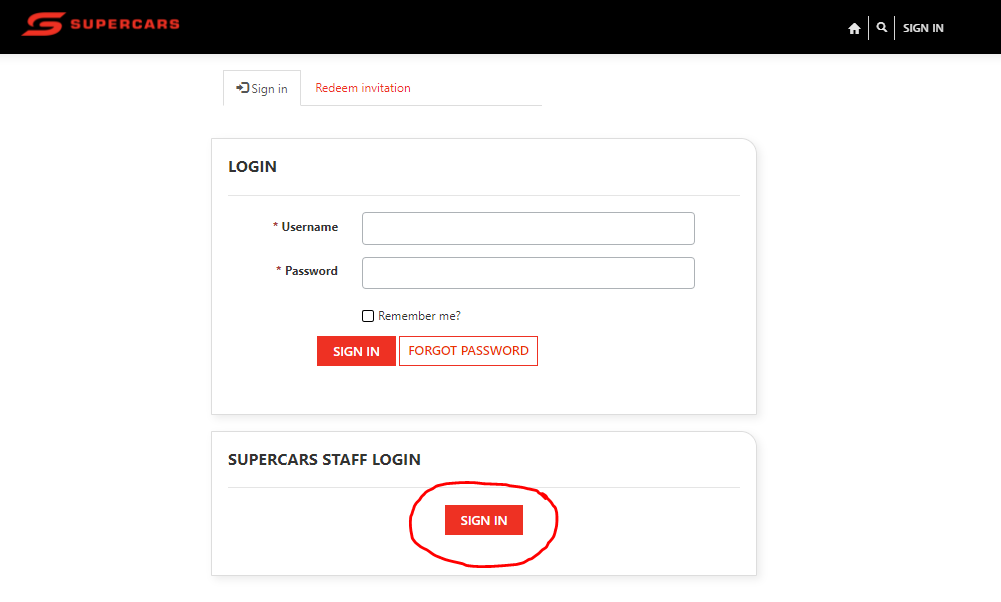
STEP 3: Enter your unique Invitation Code in the ‘Redeem Invitation’ and click 'REGISTER' as per below.
- refer to email sent to you for your unique Invitation Code.
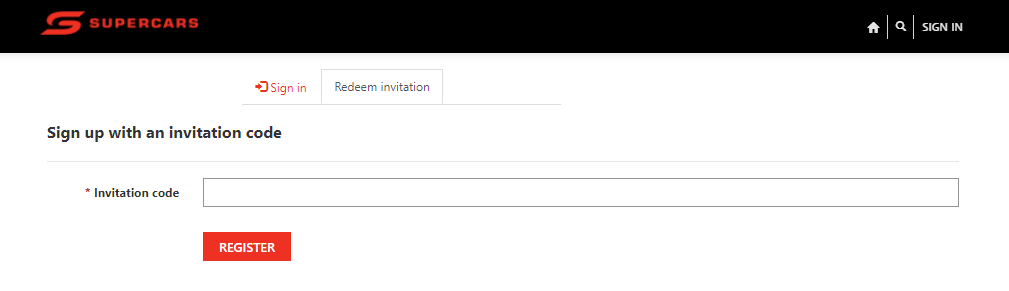
STEP 4: Click ‘SIGN IN’ as per below screenshot.
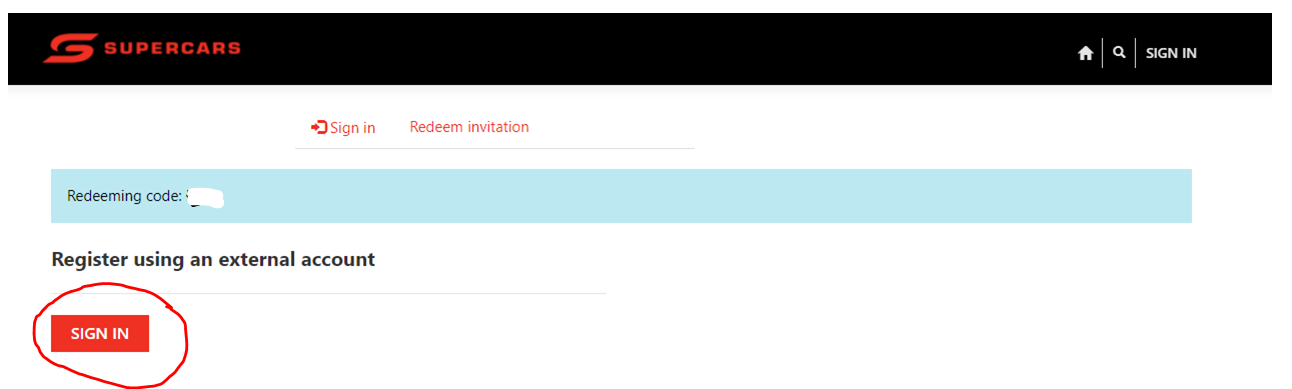
STEP 5a: You will be directed to log into your Microsoft account (as normal) if you are not already logged in.
Please complete this process as normal if prompted.
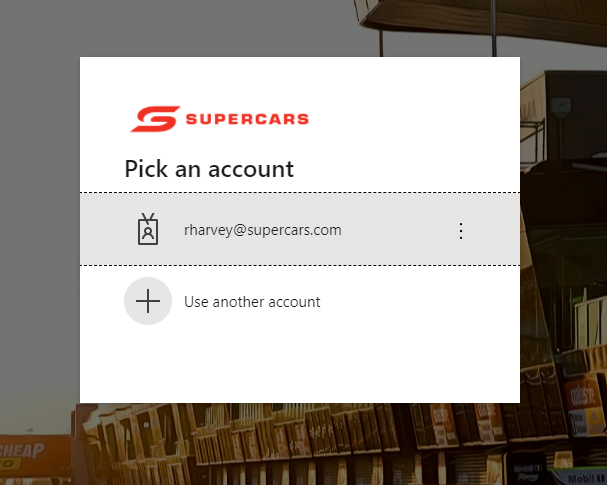
STEP 5b: If you are already logged into your Microsoft account, the below screen will appear with your name displayed in the top right corner.
Do not re-enter your Invitation Code - it will no longer work.
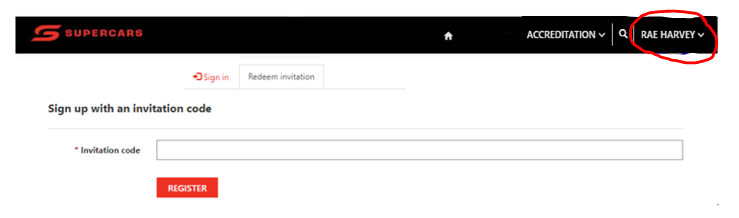
STEP 6: Click on your Name and complete the ‘My Profile’ page by inputting your personal information as per the instructions within the page.
- Add personal details
- Update/Upload Photo if need
- Tick the Indemnity & Waiver box

STEP 6: Click on the ‘ACCREDITATION’ tab, click ‘Accreditation Pass’, then click APPLY to apply for your accreditation pass.
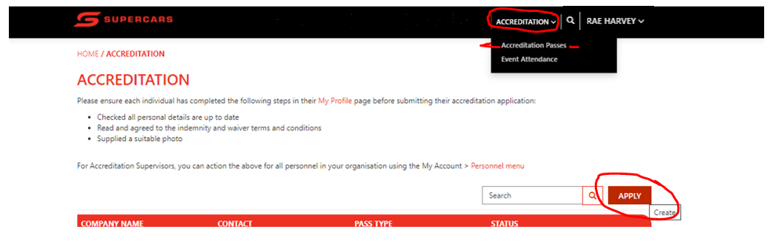
STEP 7: Select ‘AAA’ using the Pass Type drop down,
Click on the Magnifying glass in the Contact field and search/select your name (if not already inputted).
Click on the Magnifying glass in the Organisation Name field and search/select 'Supercars'.
Then click SUBMIT.
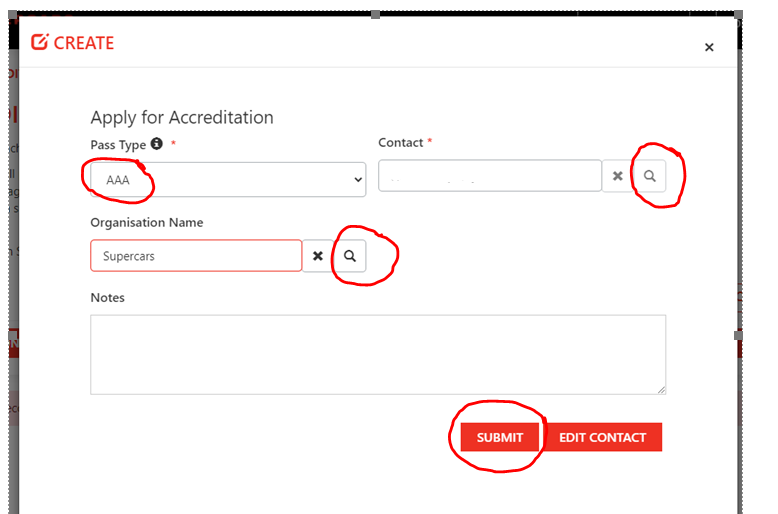
STEP 8: On your ‘My Profile’ page, you can now scroll to the bottom to the ACCREDITATION PASSES section, your accreditation pass should now be logged there as submitted. This status will update as your application and pass production is processed.
Supercars employees must complete the following process to connect your Supercars Microsoft account with your accreditation profile login.
STEP 1: Click here to access the portal
(In future to log in to your account, you will click on the above link and follow steps 1, 2 and 5a/b)
STEP 2: Click ‘SIGN IN’ as per below screenshot.
STEP 3: Enter your unique Invitation Code in the ‘Redeem Invitation’ and click 'REGISTER' as per below.
- refer to email sent to you for your unique Invitation Code.
STEP 4: Click ‘SIGN IN’ as per below screenshot.
STEP 5a: You will be directed to log into your Microsoft account (as normal) if you are not already logged in.
Please complete this process as normal if prompted.
STEP 5b: If you are already logged into your Microsoft account, the below screen will appear with your name displayed in the top right corner.
Do not re-enter your Invitation Code - it will no longer work.
STEP 6: Click on your Name and complete the ‘My Profile’ page by inputting your personal information as per the instructions within the page.
- Add personal details
- Update/Upload Photo if need
- Tick the Indemnity & Waiver box
STEP 6: Click on the ‘ACCREDITATION’ tab, click ‘Accreditation Pass’, then click APPLY to apply for your accreditation pass.
STEP 7: Select ‘AAA’ using the Pass Type drop down,
Click on the Magnifying glass in the Contact field and search/select your name (if not already inputted).
Click on the Magnifying glass in the Organisation Name field and search/select 'Supercars'.
Then click SUBMIT.
STEP 8: On your ‘My Profile’ page, you can now scroll to the bottom to the ACCREDITATION PASSES section, your accreditation pass should now be logged there as submitted. This status will update as your application and pass production is processed.



